Today we’re going to talk about making repeating patterns in Photoshop, and how the technique can extend the life of your polymer clay canes.
A few months ago I put together some scrap clay, created a kaleidoscopic cane and instantly fell in love with it. The problem? Because I made it with little odds and ends, the finished cane was only about an inch long. That meant it would only last long enough to be used in a few small projects, and then it would be gone forever, and there’d be no way to make another.
I made a few pens, a pair of earrings, and a couple seam ripper handles, and then this was all I had left:
What a bummer.
I’m sure those of you who do millefiori work in polymer clay can relate.
Well, my love for this design prompted me to find a way to extend its life, and I am so happy with the result, I hate to keep this technique to myself. I know there are other polymer clay artists out there in the same boat, and I also know that this is a technique that can apply to many other things besides polymer (photographs with ho-hum composition but intriguing colors, quilt blocks, crochet motifs…).
Why turn a physical object into a digital repeating pattern?
Why do this? For one thing, these patterns can be used in all kinds of computer-related applications. In fact, a desaturated and colorized version of the cane pictured above is currently the background of my blog.
But perhaps more excitingly, a digital pattern can be uploaded to all kinds of online services that will apply your pattern to a tangible object. I’ll show you a few examples of these at the end.
Here’s what you need to do this project:
- A thing you want to tessellate (i.e. a polymer clay cane)
- A way to capture an image of the thing (i.e. digital camera or flatbed scanner)
- Photo-editing software that allows you to work in layers (i.e. Photoshop or Paint Shop Pro)
Making Repeating Patterns in Photoshop
Capture an image of the thing and square it.
I used my camera on a tripod, set my ISO to 100, set a 2-second shutter delay, and took a nice, full head-on shot of my cane. If this intimidates you, a flatbed scanner will also get you a steady image.
Open the image in your photo-editing software, and crop fairly close to the part you want to tessellate, leaving a bit of room for the next step. In this case, I decided not to use the whole cane, but just one quarter of it, since the other 3 parts were really just the same square repeated.
Use the Move tool in Warp mode to stretch your image to the edges of the frame. Some sections might require more pulling than others, and you may find that when you pull one corner, you’ll have to push back on one of the edges. Just keep nudging and finessing until the only things you can see in the frame are things you want to keep in your final image.
Select All and Crop (or Image > Trim) so that any of the stuff you stretched out of the frame is well and truly removed from the image.
Resize to a square. My image started as 949×851 pixles, but I knocked it down to 500×500, which is sufficient for my purposes. This is the building block with which we will construct our repeating pattern.
Note: Strictly speaking, it is not necessary to use a square. A rectangle can work just as well, although the math in the next step is a tiny bit more complicated. In our example a square is exactly what we want, since we are using a square cane to begin with.
Tessellate / Kaleidoscope the image of the thing.
This is where the magic happens, and you have to have at least a vague understanding of how layers work in Photoshop (or your tool of choice). Our final image will be composed of four layers:
- top left: original 500px square
- top right: copy of top left, flipped horizonally
- bottom right: copy of top right, flipped vertically
- bottom left: copy of bottom right, flipped horizontally
(I’m going to assume that your image is 500px like mine. If yours is a different amount, you’ll have to do your own math. Double your number to get the new canvas size.)
Increase your canvas size to 1000×1000, anchoring your current image in the top left.
Duplicate the image layer, flip it horizontally (Edit > Transform > Flip Horizontal), and drag it all the way to the right, making sure the edges line up nicely.
Duplicate this new layer, flip it vertically, and drag it all the way to the bottom.
Duplicate this second new layer, flip it horizontally, and drag it all the way to the left.
Flatten the image, and be pleased: you’re done with all of the heavy lifting.
Save the kaleidoscoped image as a repeating pattern.
This part is specific to the software you use. My only recent experience is with Photoshop, but if you google “defining patterns in [insert your favorite software here]” you should find something useful.
Click on Edit > Define Pattern… and you will be prompted to name your pattern. Call it whatever you like! You might want to come up with a naming convention of some kind, if you plan to make a lot of these.
That, my friend, is all you need to do in order to use this pattern in Photoshop forever and ever.
If you also want to use the pattern outside of Photoshop, you should save it to your hard drive or to the cloud for safe keeping.
Using the pattern in Photoshop
Take a canvas of any size and add a pattern layer. Your design is automatically tiled, and you can scale it to whatever size you like. In this example, I found 100% to be way too big, so I scaled it down to 25%.
Use it for pattern fill in a logo. This is a little too busy for my taste, but you get the gist. It might be great in another context or with a more subtle pattern.
Other ideas: as a background in a business card design, as a blog background, as an element in digital art.
Use the pattern in the real world.
This is the part that thrills me the most: turning my tiny polymer clay cane into something you just can’t make with polymer clay! Like, for example:
A mug! I took my repeating pattern to Zazzle and had it applied to a two-tone mug. I can’t begin to describe how in-love with this mug I am. Polymer clay is generally not something you want on your drinkwear (unless, maybe, on the stem of a wine glass) but with this technique I get to enjoy my pretty clay pattern with my morning coffee any time I want. Which is often 😍☕
Here’s another cool thing: Fabric. Spoonflower will take your repeating designs and print them on fabric, wrapping paper, wallpaper, etc. It’s pretty cool. I haven’t used my fabric yet, but I think this fat quarter size would make a nifty pillow cover using solid fabrics for the back panels. A larger cut would be nice for a skirt. Try doing that with polymer clay! (P.S. You could do it, but it wouldn’t be easy, or particularly comfortable to wear.)
So there you have it. Your polymer clay canes can see new life as coffee mugs, pillows, and so much more. Isn’t that cool?
Try it with other images!
By the way, you can do this technique with any photos. I took this picture with my old phone in a circus-themed restaurant last fall. The photo itself is kind of terrible, but I saved it because I love the colors in it.
I cropped it down and kaleidoscoped it, and wow. Same great colors, much better composition. This would make a pretty cool a-line skirt…
It just goes to prove my favorite quote from Judy Belcher in her awesome Millefiori Story DVD: “Even crap is beautiful tessellated.” 😉
Here’s a recent instagram photo that I kaleidoscoped. I could do this all day. And I might. Because it’s fun.
Try it yourself! And if you have any questions, please ask!








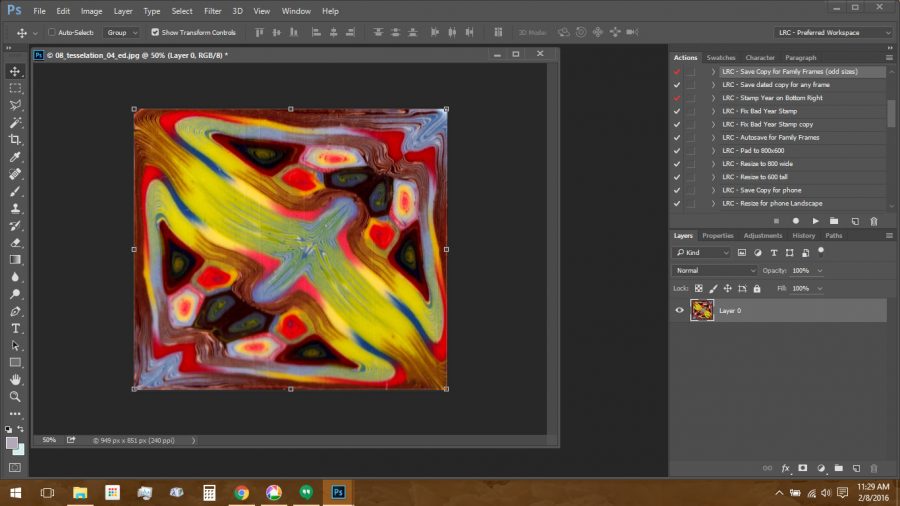
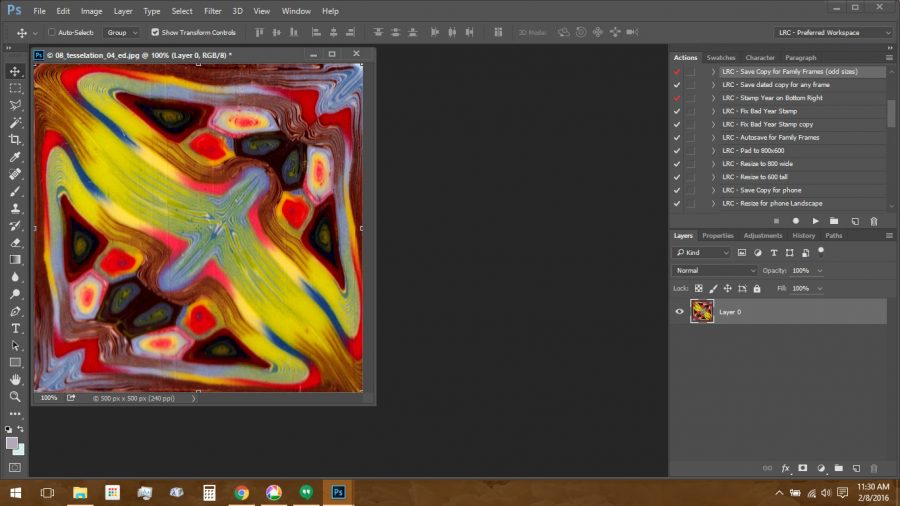


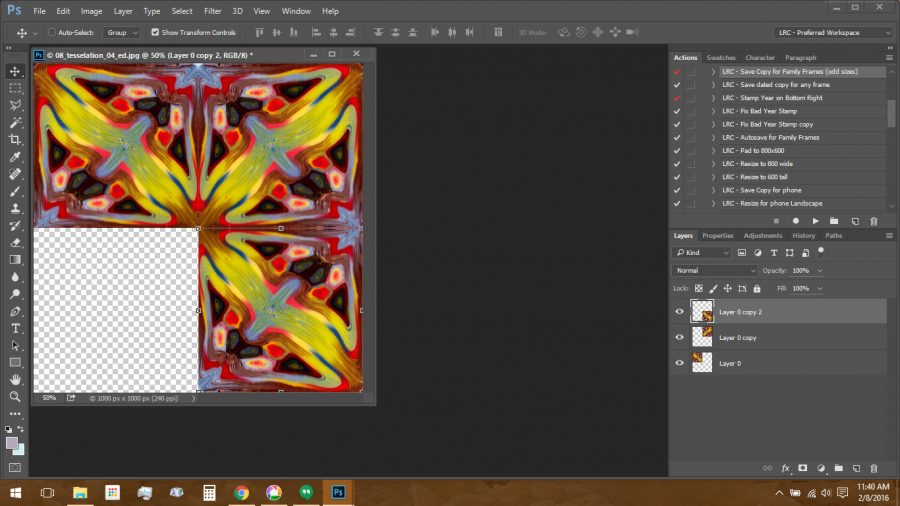
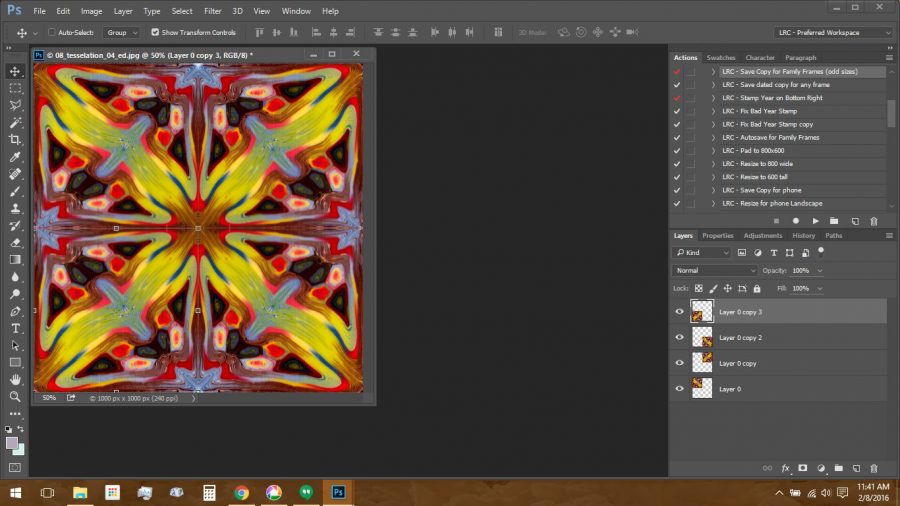
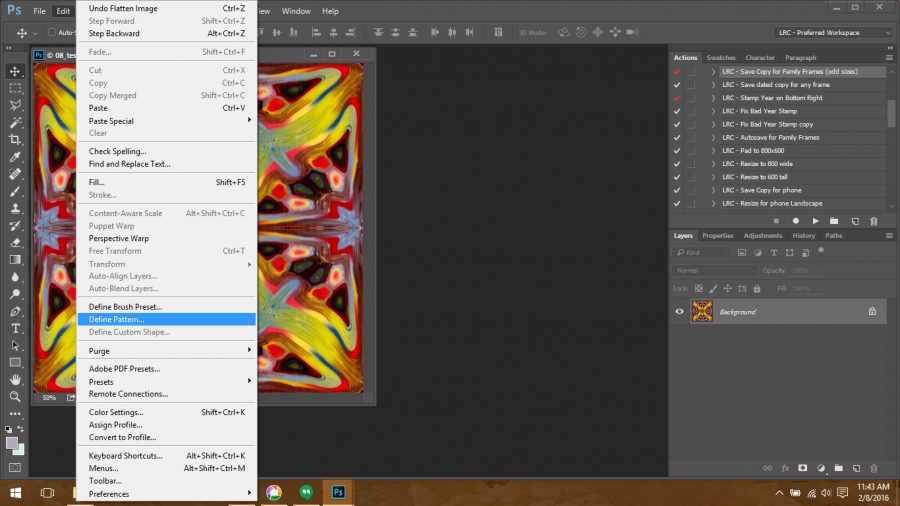

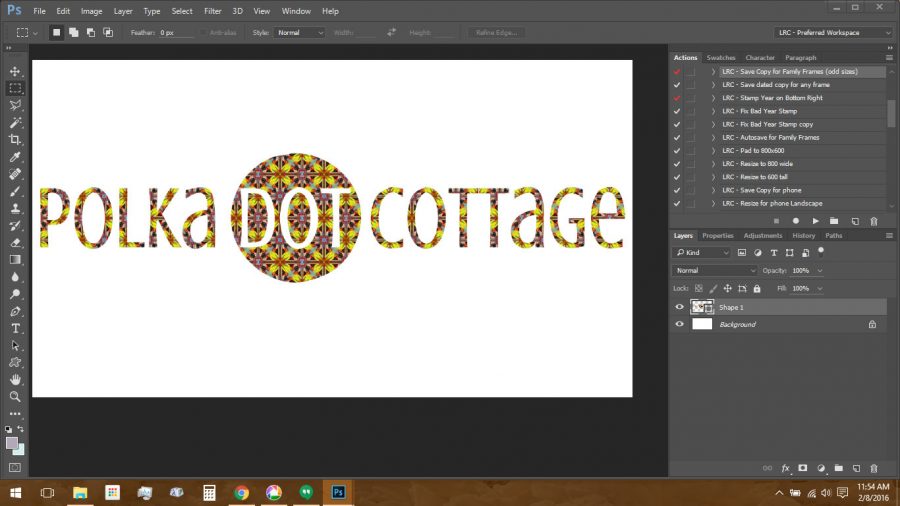



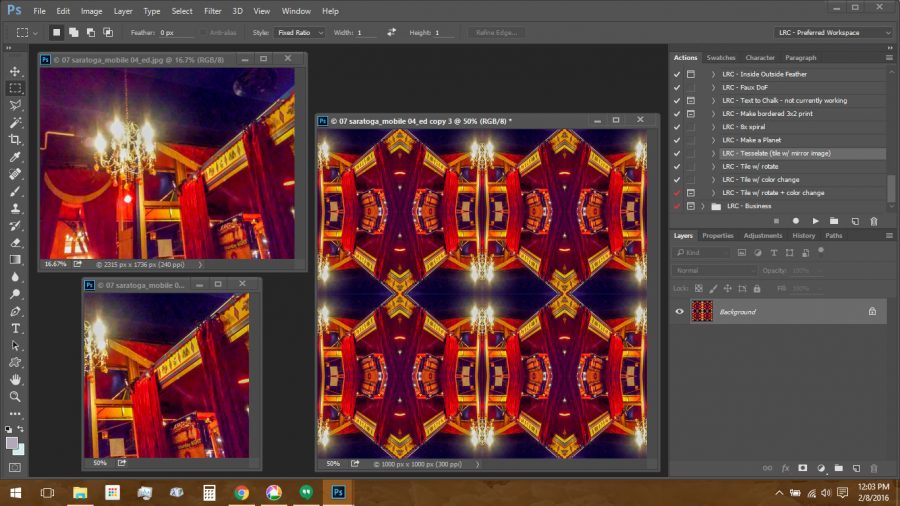
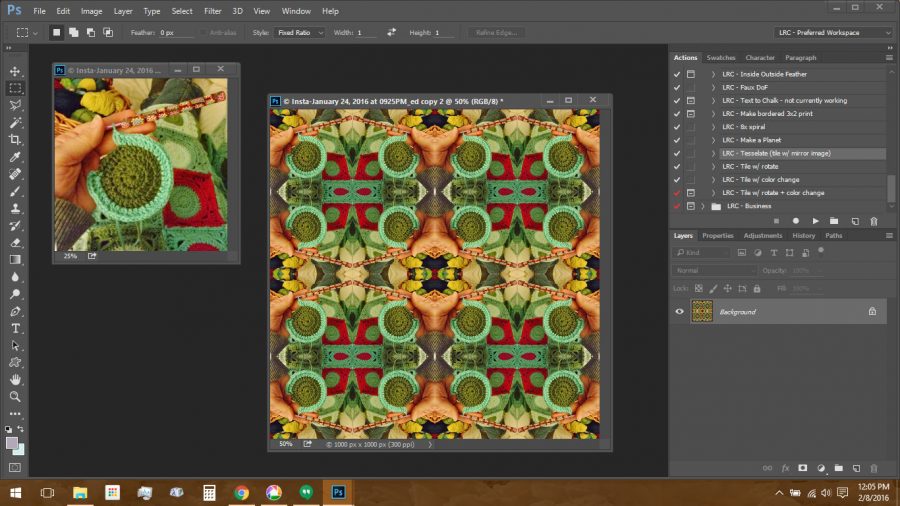





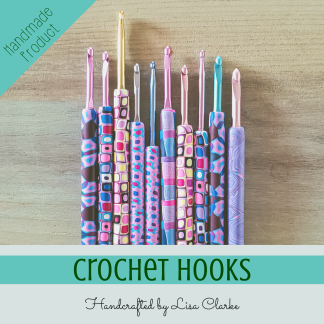



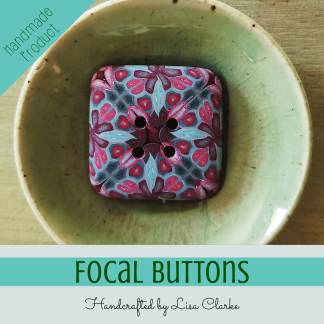













I LOVE the way you think Lisa! Had to share it on our Facebook page. You are a very clever girl!
Thanks, Cindy! Long time no see. Hope all is well!
Saw this on Facebook on Cindy Lietz’s page. I would have never though to do that with cane ends. Genius! (And just the nudge I need to actually make some canes for a change.) Thank you for sharing.
My pleasure ☺
That’s so cool!
~Have a lovely day!
Thank you, same to you!
What great ideas!
Thanks! I’m looking forward to seeing everyone this weekend and making a big pile of new patterns to play with 🙂
You’re SUCH an awesome blogger!! And what a great post!
Thanks, Wes, so nice of you! And thanks for sharing the post on FB (I just noticed that).
Thanks ever so much for this Lisa! I cannot wait to use this….Blessings!
My pleasure – have fun!
BTW, nice to see you around here again! 🙂
Thank You! Wonderful ideas!
You’re very welcome. Thanks for dropping by 🙂
Wonderful. I made mugs also back in 2011 printing photos of various polymer clay sheets I had. I used them for advertising purposes, printing my business name on them.
I like yours because there are some canes so beautiful that they are worth saving even in another form. You made quite a study of this and I admire you for that. Your mug is beautiful. Can’t wait to see more.
Thank you for the nice comment, Nevenka! Your mugs sound like a great way to get attention for your business 🙂
Hi Lisa, I just saw this blog, shared by The Blue Bottle Tree on FB. Usually I just “like” her post and say thanks for sharing. But I LOVED this post! Such a great idea. Thank you so much for writing it. I’ve started following Polka Dot Cottage on FB and I am going to sign up for your blogs. I’m very excited to get out the old photoshop now. Thanks again,
Cheers
I’m sorry I didn’t reply sooner, Cindy, but I wanted to think you for your comment. I’m glad you find the technique useful! Personally, if money was no object, I would have an entire cabinet full of mugs with my polymer patterns on the outsides 🙂
[…] ← Previous […]
Such great ideas hadn’t thought of fabric. Thank you!!! Your design came out great on the cup.
[…] I finish crocheting a blanket, I take a photo, and turn it into a digital repeating pattern. (I do the same with favorite polymer clay millefiori designs, too.) These digital patterns almost always find […]
I have a different kind of tutorial for you today. It is a departure from my usual kind of craft, but I’ve spent several months…