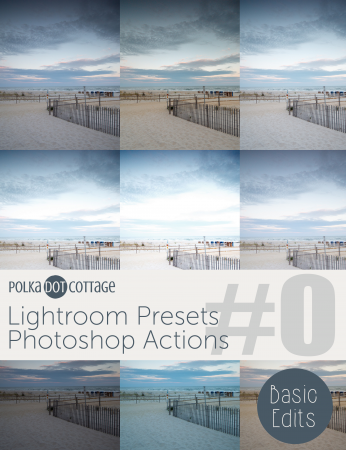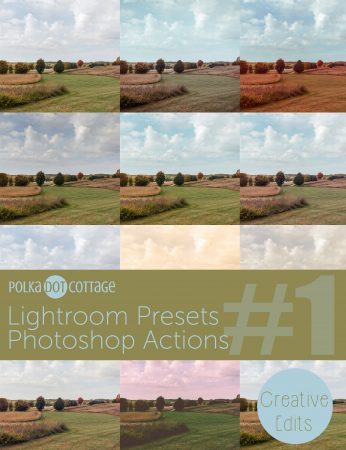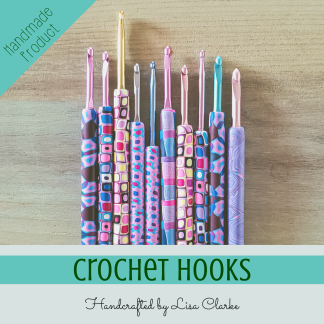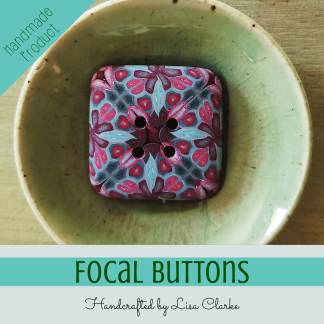I edit nearly every photo I take. For me, half the fun of photography is in transforming a dull straight-out-of-the-camera (SOOC) photo into something with some oomph! This is especially true since I started shooting in RAW four years ago.
My first editing experience was with Paint Shop Pro years ago, and I made myself some super handy scripts to automate the tasks I did frequently. When I moved on to Photoshop
Introducing Polka Dot Cottage Actions & Presets
Two collections of my favorite presets/actions are now available for download!
And this week only, if you buy one, you get the other one free!
Add both to your cart, and use the coupon code LETSEDIT.
-
%27%20fill-opacity%3D%27.5%27%3E%3Cellipse%20fill%3D%22%230f0e16%22%20fill-opacity%3D%22.5%22%20rx%3D%221%22%20ry%3D%221%22%20transform%3D%22rotate(32.4%20-39.1%2059.8)%20scale(52.26143%2070.84258)%22%2F%3E%3Cellipse%20fill%3D%22%23e1e0e8%22%20fill-opacity%3D%22.5%22%20rx%3D%221%22%20ry%3D%221%22%20transform%3D%22matrix(-3.4531%20-30.80511%20132.7656%20-14.88237%20253.6%20.8)%22%2F%3E%3Cellipse%20fill%3D%22%236f7165%22%20fill-opacity%3D%22.5%22%20rx%3D%221%22%20ry%3D%221%22%20transform%3D%22rotate(79.7%20-83.9%20294)%20scale(45.76198%20232.80249)%22%2F%3E%3Cellipse%20fill%3D%22%23b3b7a2%22%20fill-opacity%3D%22.5%22%20rx%3D%221%22%20ry%3D%221%22%20transform%3D%22matrix(-175.82567%2077.1776%20-35.32772%20-80.48345%20174.8%20199)%22%2F%3E%3C%2Fg%3E%3C%2Fsvg%3E)

Creative Photo Edits #1 Presets / Actions
$4.99 Select options This product has multiple variants. The options may be chosen on the product page -
%22%20transform%3D%22translate(.8%20.8)%20scale(1.64063)%22%20fill-opacity%3D%22.5%22%3E%3Cellipse%20fill%3D%22%23f7f6f6%22%20cx%3D%2291%22%20cy%3D%22118%22%20rx%3D%22121%22%20ry%3D%2231%22%2F%3E%3Cpath%20fill%3D%22%23151414%22%20d%3D%22M103.2-25.8l-94%2094-42.4-42.4%2094-94z%22%2F%3E%3Cellipse%20fill%3D%22%23676b69%22%20rx%3D%221%22%20ry%3D%221%22%20transform%3D%22matrix(-195.99983%20-.25924%20.0501%20-37.8806%2092.7%20201.9)%22%2F%3E%3Cellipse%20fill%3D%22%23dedddd%22%20rx%3D%221%22%20ry%3D%221%22%20transform%3D%22rotate(175.9%2083.3%2022.3)%20scale(36.21304%2015.38912)%22%2F%3E%3C%2Fg%3E%3C%2Fsvg%3E)

Basic Photo Edits Presets / Actions
$4.99 Select options This product has multiple variants. The options may be chosen on the product page
Requirements
There are two versions of each collection available: one for Lightroom users, and one for Photoshop users. Each flavor of each collection was tested using the most recent Creative Cloud
Lightroom Presets work in the current versions of:
- Adobe Lightroom Classic CC (7.4)
- Lightroom CC (1.4)
- Camera Raw CC (10.4)
Photoshop Actions work in the current version of:
Please make sure you get your collection(s) in the correct flavor!
Using These Actions or Presets
I could probably talk at length about what each collection can do for you, but that would be boring. You can click on each one to get a list of included actions/presets, along with photographic examples. The listings should give you a good idea for what you’ll get with each pack. Instead of rehashing all of that, for the purposes of this introduction, I will show you how I used a few of the presets from each collection to make this photo better:
First, we’ll get the image to the point of looking nicely-exposed and natural. We use presets in the Basic Photo Edits collection for that. Then, just for fun, we will try on a few of the Creative Edits. That’s how I process all of my camera photos: get them looking nice and natural first. I often stop there, but sometimes I also give it a little something creative, too.
I took this picture in 2015, in the church yard where my cousins, siblings and I used to play when we’d visit our grandparents in the Catskills. The image above is SOOC. I’d like to brighten it up, tweak it to be a bit warmer, and maybe punch up those clouds a bit. Keep an eye on the top right corner of the images below to see which presets were used on each image.
Better
“Better” is my absolute favorite preset. I have had one version of it or another since my Paint Shop Pro days. It rarely fails to make the image, well, better! For quite a few of my photos, this is the only preset I need. Better in a single click. It’s already brighter and warmer. Let’s dip into the Creative Collection to see if we can enhance the sky.
Dramatic Sky
That definitely helped the sky, but it’s also brought down the general brightness of much of the scene.
Brighter
The Brighter preset does the trick there. I might have even gone a little bit further in lightening up the whites, if I were being picky, but this is a good place to stop for this example. Let’s try on a few other looks, just for fun!
Creative Edits
I’m really in love with the 1981 preset these days, although I’m not sure it’s the best look for this little church scene. I actually prefer Vintage Pink out of all of these four options. That is the great thing about presets: apply one, and if you don’t like it, just undo the edit and try something else! If you were manually entering all of the steps required to produce one of these looks, undoing it would not be so simple.
You can click on each of these images for a better look.
Get Your Photoshop Actions and Lightroom Presets!
It’s play time! Here are those collections again, so you don’t have to scroll back up 😁.
And don’t forget that LETSEDIT coupon!
-
%27%20fill-opacity%3D%27.5%27%3E%3Cellipse%20fill%3D%22%230f0e16%22%20fill-opacity%3D%22.5%22%20rx%3D%221%22%20ry%3D%221%22%20transform%3D%22rotate(32.4%20-39.1%2059.8)%20scale(52.26143%2070.84258)%22%2F%3E%3Cellipse%20fill%3D%22%23e1e0e8%22%20fill-opacity%3D%22.5%22%20rx%3D%221%22%20ry%3D%221%22%20transform%3D%22matrix(-3.4531%20-30.80511%20132.7656%20-14.88237%20253.6%20.8)%22%2F%3E%3Cellipse%20fill%3D%22%236f7165%22%20fill-opacity%3D%22.5%22%20rx%3D%221%22%20ry%3D%221%22%20transform%3D%22rotate(79.7%20-83.9%20294)%20scale(45.76198%20232.80249)%22%2F%3E%3Cellipse%20fill%3D%22%23b3b7a2%22%20fill-opacity%3D%22.5%22%20rx%3D%221%22%20ry%3D%221%22%20transform%3D%22matrix(-175.82567%2077.1776%20-35.32772%20-80.48345%20174.8%20199)%22%2F%3E%3C%2Fg%3E%3C%2Fsvg%3E)

Creative Photo Edits #1 Presets / Actions
$4.99 Select options This product has multiple variants. The options may be chosen on the product page -
%22%20transform%3D%22translate(.8%20.8)%20scale(1.64063)%22%20fill-opacity%3D%22.5%22%3E%3Cellipse%20fill%3D%22%23f7f6f6%22%20cx%3D%2291%22%20cy%3D%22118%22%20rx%3D%22121%22%20ry%3D%2231%22%2F%3E%3Cpath%20fill%3D%22%23151414%22%20d%3D%22M103.2-25.8l-94%2094-42.4-42.4%2094-94z%22%2F%3E%3Cellipse%20fill%3D%22%23676b69%22%20rx%3D%221%22%20ry%3D%221%22%20transform%3D%22matrix(-195.99983%20-.25924%20.0501%20-37.8806%2092.7%20201.9)%22%2F%3E%3Cellipse%20fill%3D%22%23dedddd%22%20rx%3D%221%22%20ry%3D%221%22%20transform%3D%22rotate(175.9%2083.3%2022.3)%20scale(36.21304%2015.38912)%22%2F%3E%3C%2Fg%3E%3C%2Fsvg%3E)

Basic Photo Edits Presets / Actions
$4.99 Select options This product has multiple variants. The options may be chosen on the product page
I am thinking of recording a YouTube video or two, to explain some of these presets in more detail, but it’s been a long time since I’ve made a video, and it may take me a while to get back in the saddle.
If you have any questions, be sure to leave them in the comments!